You can use MoboMath with recent versions of Maple to create handwritten expressions that can be evaluated and plotted in your Maple worksheets.
To use MoboMath with Maple:
Set Maple as your target
Choose Maple as your target application using either the Target menu or toolbar popup.
After you set Maple as your target, you can use many of its most popular functions in your expressions.
Write an expression
Write a Maple expression in MoboMath and tap the Enter toolbar button to convert it to formatted math.
Copy the expression to Maple
Copy and paste or drag your expression into a Maple worksheet.
Maple will ask whether you want to convert the MathML clipboard content into 2D math. Tap Yes to insert the expression into your worksheet.
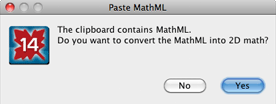
Evaluate your expression
Once your expression has been copied to Maple, you can evaluate or plot it just like a normal Maple expression. You can continue to build your worksheet by writing expressions in MoboMath and copying them to Maple.
If your version of Maple supports copying as MathML, you can also use MoboMath to edit existing Maple expressions.
To edit an existing Maple expression:
Select the expression in Maple.
Choose Copy As MathML from either the Edit menu or shortcut menu.
Paste the expression into MoboMath.
Make your changes using any of MoboMath's editing features.
Drag or copy and paste the expression back into your Maple worksheet.