You can use MoboMath with Mathematica® 7 and 8 to build notebooks using handwritten input. Expressions you write in MoboMath and copy to Mathematica can be evaluated and plotted just like native Mathematica expressions.
To use MoboMath with Mathematica:
Set Mathematica as your target
Choose Mathematica as your target application using either the Target menu or toolbar popup.
After you set Mathematica as your target, you can use many of its most popular functions in your expressions.
Open a Mathematica Assistant
Open either the Basic Math Assistant or the Classroom Assistant from the Palettes menu in Mathematica. These provide a convenient way to evaluate expressions without using the keyboard.
Write an expression
Write an expression for Mathematica and tap Enter in the MoboMath toolbar to convert it to formatted math.
Copy the expression to Mathematica
Copy and paste or drag your expression to Mathematica.
Evaluate your expression
Once your expression has been copied to Mathematica, you can evaluate or plot it by tapping the Enter button in the Mathematica Assistant you selected. If you prefer, you can also use the Enter key on your keyboard.
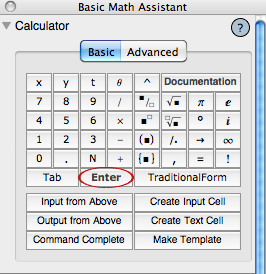
After your expression has been copied to Mathematica, you can edit it in Mathematica just like any other expression. If you prefer, you can also use MoboMath to edit existing Mathematica expressions.
To edit an existing Mathematica expression using MoboMath:
Select the expression in Mathematica.
Choose Copy As > MathML from either the Mathematica Edit menu or shortcut menu.
Paste the expression into MoboMath.
Make your changes using any of MoboMath's editing features.
Drag or copy and paste the expression back into Mathematica.