You can use MoboMath with MathType to create math expressions for any of the hundreds of applications and web sites MathType supports.
MoboMath and MathType can be used together both when MathType is running as a separate application and when it is being used as an equation editor in iWork or Microsoft Office applications.
To use MoboMath with MathType:
Set MathType as your target
Choose MathType as your target application using either the Target menu or toolbar popup in MoboMath.
Write an expression
Write an expression in MoboMath and tap the Enter toolbar button to convert it to formatted math.
Copy the expression to MathType
Copy and paste or drag your expression into the MathType window.
You can drag or paste your expression into either an empty placeholder to create a new expression, or into an existing equation that you want to modify. If you paste into a selection within an existing equation, your new expression will replace the selection.
Once your expression is in MathType, you can modify it for web sites or other applications.
You can also use MoboMath to edit existing MathType expressions.
To edit an existing MathType expression using MoboMath:
In MathType, choose Preferences > Cut and Copy Preferences from the MathType menu.
Be sure the "MathML or TeX" radio button is selected and that the popup below it is set to "MathML 2.0 (no namespace)". Then tap OK to save your changes.
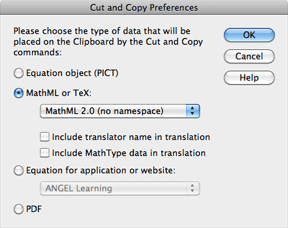
In MathType, select the expression you want to edit and drag or copy and paste it into MoboMath.
Make your changes to the expression using any of MoboMath's editing tools.
Copy and paste or drag the expression back into MathType.
MathType is frequently used as an equation editor for iWork or Microsoft Office documents. MoboMath can easily be used with MathType in these situations, but there are some additional steps to consider.
If you are using MathType with Microsoft Word:
There are two different ways to use MoboMath with MathType in Microsoft Word 2008 and 2011.
Choose Insert Equation from the Word Insert menu or math toolbar to open a MathType window, and use MoboMath exactly as described above. In this case, MathType should be your target application, and you should always work directly with the MathType window. When you close the MathType window or choose Close and Return or Update from the MathType File menu, your expression will be displayed in Word and can be reopened in MathType.
Choose Word 2008 as your target (even if you are using Word 2011) and drag or paste a MoboMath expression directly into your Word document, where it will initially be displayed as an image. To convert it to normal equation display, choose Convert from the Edit > Equation Object submenu and tap OK, or double tap the expression to open it in MathType for editing. When you return to Word, your expression will be properly formatted.
If you are working with other Office applications, the procedures are very similar although some details may vary slightly.
See the topic on using MoboMath with Microsoft Word for more information.
If you are using MathType with iWork:
See the help topic on using MoboMath with iWork for more information.